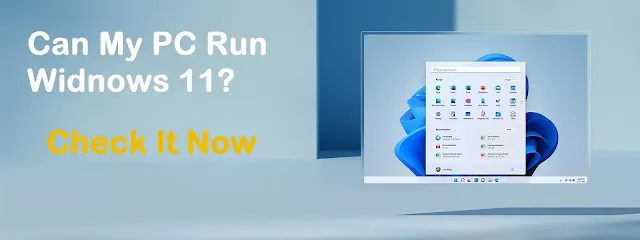
Update 26th May: Microsoft has just updated its Health Check-up app
which now provides more detailed info on unmet
requirements.
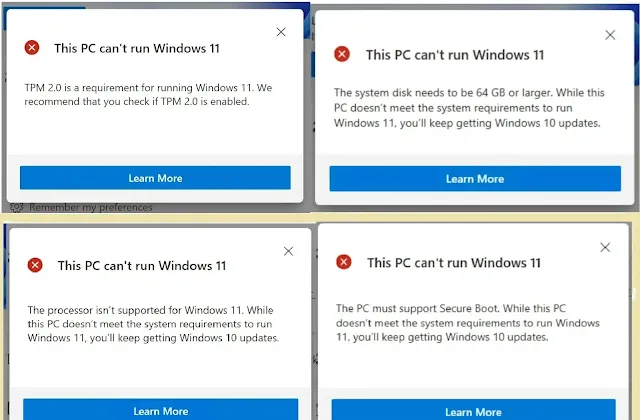
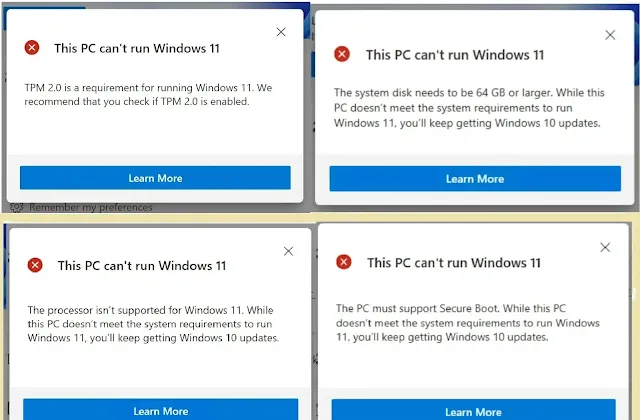
In the above image, you can see that, now Health Checkup app will let you know
the exact reason if it shows your system can't run Windows 11. With this
specific answer now you can make rectifications or modifications to a
particular issue to make your system compatible with Windows 11.
Microsoft just announced its latest Windows 11 and many new features with a minimal and clean UI experience. With this Microsoft has also benchmarked the minimum system requirements to run Windows 11. So if you are wondering whether your system does support Windows 11 or not then here is a quick guide for checking that.
To check the compatibility of your system with Windows 11, Microsoft has released a small application [13mb] named PC Health Check app that lets you check the compatibility of your PC for the upcoming Windows 11 update.
Minimum System Requirements for Windows 11
- Processor: 1 gigahertz (GHz) or faster with 2 or more cores on a compatible 64-bit processor or System on a Chip (SoC)
- Memory: 4 GB RAM
- Storage: 64 GB or larger storage device
- System firmware: UEFI, Secure Boot capable
- TPM: TPM Trusted Platform Module (TPM) version 2.0
Check Your Windows 10 PC Can it Run Windows 11
- Click here to download the PC Health Check-Up [Free App] on your windows system.
- Now, install the application and launch it.
- You will get the essential information about your system on the application window like System name, RAM, Storage, and system age.
-
On the same window, you will find a banner saying “Introducing
Windows 11”. Click on “Check Now” to see if your PC is compatible with
Windows 11.

- Within a couple of seconds, the PC Health Check app will let you know if your PC meets the system requirement to run Windows 11.
Note: PC Health Check app prompts you “The PC can’t run Windows 11”,
this doesn't mean that your system can't support Windows 11 even if your
system competes for the minimum system requirement benchmark. This prompt is
because most of the PCs keep the TPM (Trusted Platform Module) disabled even
if the module is present on the motherboard.
Enable TPM on your system
As we mentioned above, most of the PCs have TPM disabled by default, and for
this PC Health Check-Up app shows “The PC can’t run Windows 11”. To solve this
issue, just follow the below steps:
- Restart your system and enter the BIOS setting.
- On the Advanced tab, look for TPM/fTPM and enable it.
- The next step is to enable “Secure Boot” as well.
- Now run the PC Health Check-Up app to check if your PC can run Windows 11.
That all! Hope you got the process to check the eligibility of your system
for Windows 11.
Updates for Windows Insider Program of Windows 11
If you like to be a part of the Windows Insider Program and your PC meets the
system requirements to run Windows 11 then also you may not get the Windows 11
stable update [Final Version].
Microsoft explained all the points regarding Dev and Beta channels in an
official blog post. You can check the below chart [shared by Microsoft] which
gives brief details on the Windows Insider Program of Windows 11.
Moreover, all Windows Insiders who have been installing Windows 10 Dev Channel
builds on their PCs up through June 24, 2021, will be allowed to continue
installing Windows 11 Insider Preview builds even if their PC does not meet
the system requirements. However, there’s a catch, and you need to be careful
while installing the Dev Channel builds.
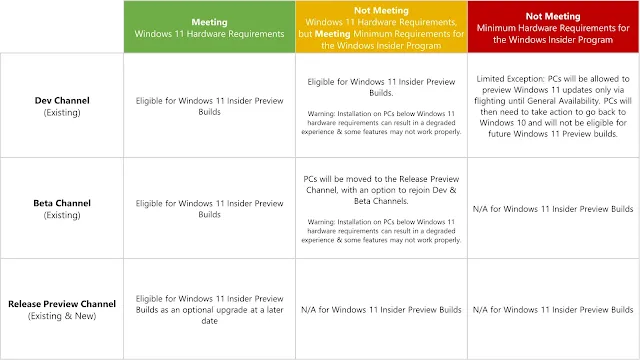
Furthermore, Microsoft added -
If at any point something goes wrong on one of these PCs that requires having
to go back to Windows 10, you can use the media creation tool here to go back
to Windows 10. These PCs will not be given another exception and not be
allowed to upgrade to Windows 11 Insider Preview builds again. They will be
treated as a new PC and the minimum hardware requirements will be enforced as
highlighted above.
Once Windows 11 is generally available, these PCs will be opted out of
flighting and will not be able to receive future Windows 11 Insider Preview
builds. These PCs must clean install back to Windows 10 with the media (ISOs)
that we provide and can then join the Release Preview Channel to preview
Windows 10 updates.