
A bottleneck occurs when one component in your PC system is limiting the performance of other components. Identifying bottlenecks can help you determine the best upgrades for optimal performance. PC bottleneck calculators are tools that estimate how balanced your system is, but their reliability is limited.
This comprehensive guide will demystify the concept of PC bottlenecks, helping you identify, prevent, and resolve them. Also, we will provide a list of calculators to try and share insights on how to effectively use these tools.
What Is a PC Bottleneck?
A PC bottleneck is essentially a hindrance or restriction in a computer system, where one component can't match the speed or performance of another, thereby dragging the entire system down. Visualize it as traffic congestion: even if one lane slows down, the entire highway gets affected. Similarly, if one computer part lags, the whole system's efficiency drops.
The repercussions of a bottleneck can be quite severe. Your once-blazing fast computer can start to feel sluggish. In gaming scenarios, you might experience frustrating drops in frames-per-second (FPS). In worst-case scenarios, system instability can lead to frequent crashes or the dreaded 'Blue Screen Of Death' (BSOD).
Potential Bottleneck Culprits
Several PC components can turn into potential bottlenecks:
- CPU (Central Processing Unit): Often termed the brain of the computer, the CPU handles most of the system's primary functions. If it's outdated or overloaded, it can slow down the entire operation.
- RAM (Random Access Memory): Think of RAM as your system's short-term memory. If it's limited or slow, data processing gets hampered, leading to system lags.
- Storage (HDD/SSD): Slow storage can increase load times and reduce the system's responsiveness.
- GPU (Graphics Processing Unit): For tasks like gaming or graphic design, the GPU plays a pivotal role. A lagging GPU can lead to dropped frames or reduced visual quality.
Are PC Bottleneck Calculators Reliable?
Bottleneck calculators have emerged as popular tools to gauge potential system imbalances. While they offer a quick peek into possible performance issues, their accuracy can be hit or miss.
Relying solely on these calculators might be misleading. They use generalized benchmarks and might not account for specific system nuances or tasks. Different calculators employ varied algorithms, which can lead to inconsistent results. For a holistic view, it's best to combine these tools with hands-on system monitoring and real-world testing.
In simple words, Bottleneck calculator tools provide rough estimates of how balanced your system is. But their reliability is restricted for several reasons:
- They lack comprehensive benchmarks of all hardware configurations. Estimates are often based on limited sample data.
- There is no standard method for evaluating bottlenecks. Different tools can provide contradictory assessments.
- Real-world system performance depends on many variables. Calculators cannot account for every usage scenario.
Overall, treat these tools as helpful starting points, not definitive bottleneck identifiers. Verify their estimates through actual testing.
Best 3 Bottleneck Calculators for PC You Can Rely Upon
You can get multiple PC or CPU Bottleneck calculators on the internet, but the main question is, Are all the calculators accurate and can we completely rely on them?
We have already answered this question.
Bottleneck Calculator is a valuable tool for PC enthusiasts and gamers to identify potential performance limitations in their systems. Analyzing the combination of CPU and GPU helps identify bottlenecks that hinder the performance and efficiency of PCs.
However, Bottleneck calculator tools provide rough estimates of how balanced your system is. Their reliability is restricted for several reasons, factors, and the dataset from which they are calculating the results.
Bottleneck calculators, on paper, can suggest the right components for you, saving you time and helping you make the best purchasing decision. However, the physical results may differ from on paper results.
Here are some best calculators that you can give a try, as they have gained prominence for their accuracy and user-friendliness:
1. PC Builds Bottleneck Calculator

A distinct advantage of this platform is its up-to-date database, accommodating the latest in hardware innovations. Furthermore, it offers a unique feature where users can specify the primary purpose of their build, be it gaming, graphic design, or computational work.
This tailored approach ensures more accurate recommendations. However, there are areas where the tool could improve. For instance, the omission of specific RAM size and frequency selection can pose challenges for those aiming for precision. The same goes for the lack of a PSU wattage selector. Nonetheless, the PC Builds Bottleneck Calculator remains an invaluable asset for those seeking a balanced and efficient computer system.
Main Key Points-
- Compares your CPU, GPU, and display resolution to identify limiting components.
- Provides percentage estimates for CPU and GPU bottlenecks.
- Easy to use with dropdown menus for selecting hardware.
2. CPU Agent Bottleneck Calculator

The calculator looks at metrics like CPU usage percentages, context switching rates, and wait times to see which processes are consuming the most CPU resources. It can provide a visualization of the CPU usage stack, making it easy to see which processes are using the most CPU power at any given time.
The calculator can track CPU usage over time to identify consistent resource hogs versus transient spikes. By quickly pinpointing areas of CPU contention, developers can prioritize optimization and troubleshooting efforts on the most impactful bottlenecks.
TheCPU Agent Bottleneck Calculatorprovides an easy way to gain visibility into CPU bottlenecks that may be slowing down an otherwise well-optimized system. Using its visualizations and tracking, developers can make their CPU-bound systems more efficient.
Main Key Points-
- Holistic analysis checks CPU, GPU, and RAM bottlenecks.
- Customizable with options to enter clock speeds and overclocking.
- Provides a visual graph of component balancing.
3. Build Redux
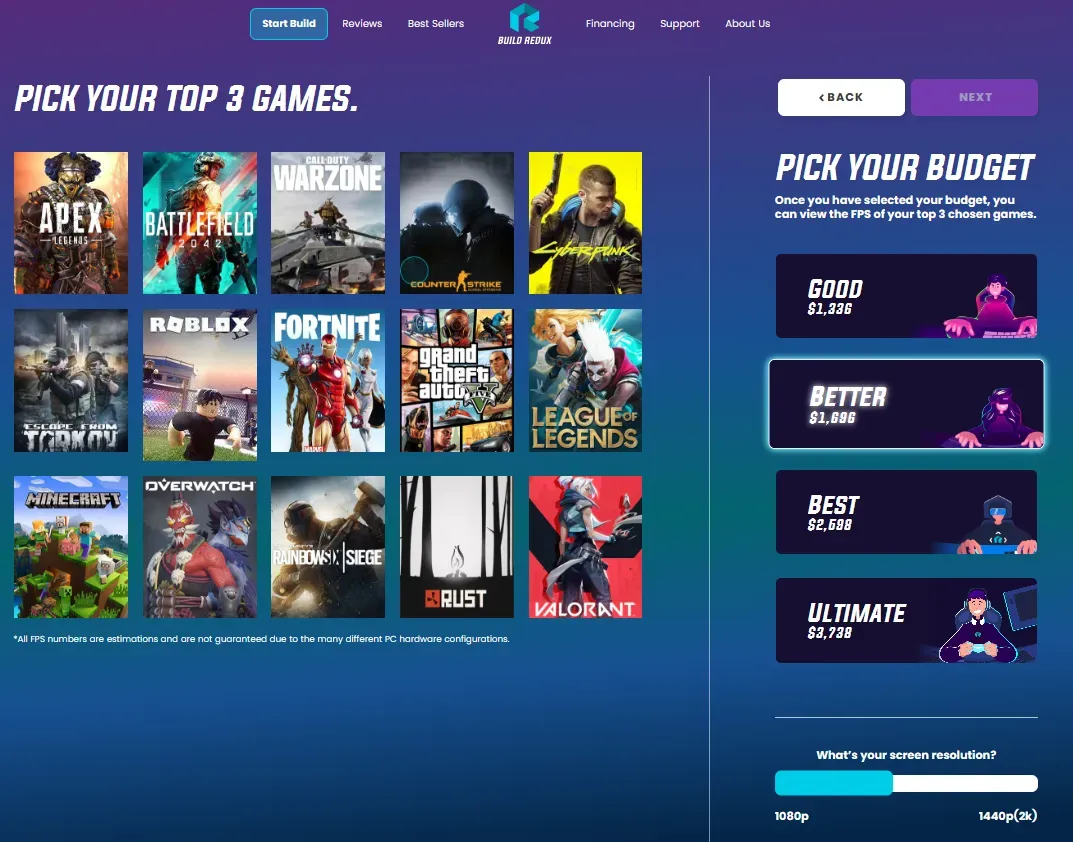
With an emphasis on quality, Build Redux offers a curated selection of components, ensuring each build meets a high standard of performance and durability. One of the platform's most commendable features is its commitment to transparency. Users can effortlessly trace the journey of their build, from component selection to assembly and quality checks.
While its streamlined offering may not appeal to hardcore enthusiasts seeking niche components, it's an ideal choice for those who want a hassle-free and trustworthy building process.
In a domain often criticized for its complexities, Build Redux emerges as a refreshing alternative, demystifying PC builds for both novices and seasoned users alike.
Main Key Points-- Focuses on CPU bottlenecks by comparing your processor versus recommended chips for your GPU.
- Detailed reports assess performance for different gaming graphics settings.
- Requires manually entering details on all your components.
Some Commonly Used PC Benchmarks
- Cinebench
- Geekbench
- 3DMark
CPU Benchmarks
Cinebench and Geekbench are two popular CPU benchmarking tools used to measure CPU performance.
Cinebench utilizes Maxon's Cinema 4D rendering engine to stress test a CPU's processing power across various cores and threads. It provides a CPU score to quantify performance for comparison. Cinebench is useful for evaluating how well a CPU can handle 3D rendering and other multi-threaded workloads.
Geekbench examines a processor's capabilities using real-world application scenarios. It runs computational tasks ranging from compression to AI processing. Geekbench then assigns an overall single and multi-core score to rank a CPU's speed.
This makes it easy to compare performance between different processors. Geekbench is a robust test for evaluating a CPU's power for daily productivity tasks.
GPU Benchmarks
3DMark is one of the most well-known GPU benchmarking tools available. It uses DirectX APIs to simulate graphics-intensive game workloads.
3DMark provides various tests focusing on unique aspects of GPU performance, like ray tracing cores or VR capability. After each test, you receive a score to compare your graphics card against others for gaming prowess. For PC gamers, 3DMark is an indispensable tool for evaluating graphics power.
All these benchmarks like Cinebench, Geekbench, and 3DMark offer standardized metrics to quantify CPU and GPU performance. They simulate real-world workloads to help compare hardware capability for different needs, whether 3D modeling, productivity, or gaming. Selecting the right benchmarks is key to accurately measuring your PC's performance.
First, you have to select the Bottleneck calculator tool, you can choose anyone that we have suggested above.
After this, the main thing you need to do is to collect your PC specifications. This is important because,
You'll need to input details on your CPU, GPU, RAM, and sometimes storage drives.
For the CPU, note the model name and number of cores/threads. For GPU, note the model and amount of VRAM. RAM can just be the total GB amount. Having your complete specs will produce the most precise bottleneck evaluation.
To collect the specification details of your PC or computer system, inWindows, you can run
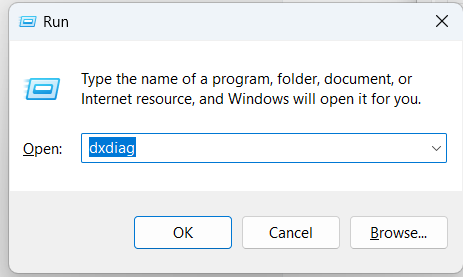
dxdiaga command on the Run Command box and click YES. You will get the specifications of your Windows PC.
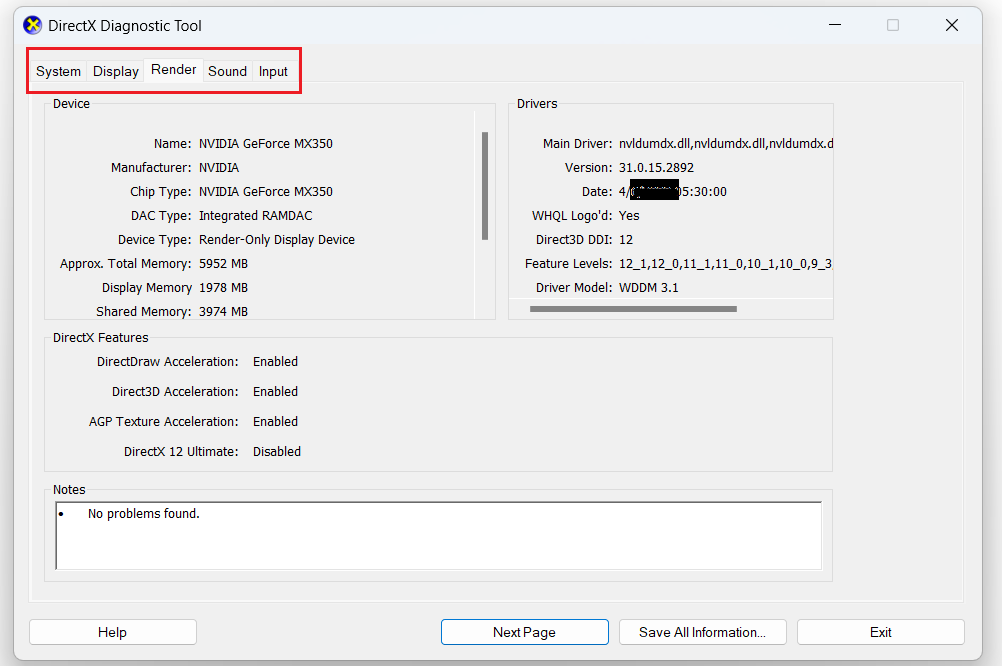
Now enter all the required information, and click on the Calculatebuttonor Proceeed to Calculate button, to determine if there are any bottlenecks in your system. The calculator analyzes the components and provides a result output indicating the percentage of bottlenecking between your components. It may also visualize this through color-coded bar charts. A rating closer to 0% means minimal bottlenecking, while higher percentages indicate one part is limiting another's performance.
If a severe bottleneck is found, consider upgrading the weakest component. For example, if the GPU is bottlenecking at 90%, a GPU upgrade should improve performance. Re-running the calculator after an upgrade can confirm the bottleneck is resolved
Note that bottleneck calculators are not always 100% accurate and should be used as a guide rather than a definitive measure.
Use multiple calculators to cross-check and verify assessments. Be wary of contradictory results.
Conclusion
PC bottleneck calculators provide a useful starting point for identifying performance limiting components. But treat their estimates carefully and validate results through real-world testing. Combining these tools with component benchmarks can help determine optimal upgrades for a balanced system. Focus on calculators that provide broader hardware analysis versus just the CPU or GPU in isolation.
Frequently Asked Questions About PC Bottleneck Calculators
1. What are the benefits of using a PC bottleneck calculator?
Bottleneck calculators provide rough estimates of unbalanced components to help guide upgrade decisions. They offer a quick assessment to determine if CPU or GPU limits system performance.
2. How does RAM size affect bottlenecking?
Insufficient RAM can itself become a bottleneck by limiting multi-tasking capabilities. Larger RAM capacity is also needed to support powerful GPUs.
3. What is the difference between a CPU and GPU bottleneck?
A CPU bottleneck causes FPS dips and stuttering while a GPU bottleneck simply restricts maximum frame rates. Upgrading the CPU or GPU respectively can help resolve each issue.
4. Why is there a discrepancy between bottleneck calculator results?
Since there is no standard bottleneck evaluation method, different tools can use contradictory analysis techniques leading to inconsistent ratings.
5. What is a good bottleneck percentage?
Ideally, you want to see a 0% bottleneck estimate for both CPU and GPU. Up to a 10% estimate may be acceptable but over 20% indicates a likely upgrade area.
6. How do I know if my RAM is bottlenecking?
Symptoms like system stuttering when multitasking and games using all available RAM indicate you need more memory capacity.
7. Can a bottleneck damage your PC?
No, bottlenecks themselves don't damage components. However insufficient cooling for a heavily used component being bottlenecked can lead to overheating.
8. Does bottlenecking decrease FPS?
Yes, a CPU or GPU bottleneck will restrict the frame rates your games and applications can achieve compared to a balanced system.