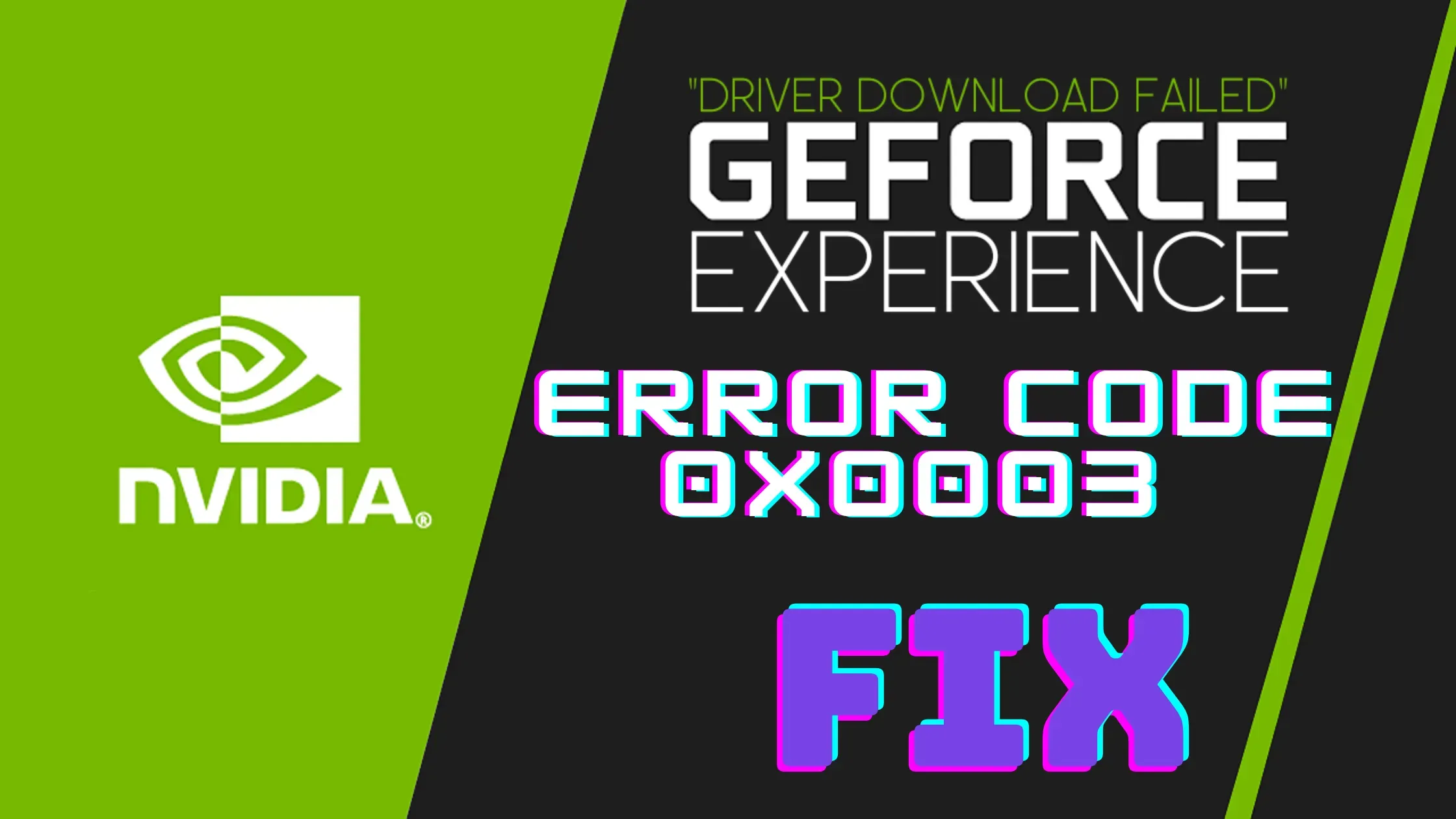
Don't abandon hope just yet. With some troubleshooting, you can usually get GeForce Experience back up and running. Let's break down what causes error 0x0003 and the step-by-step fixes you can try.
Why does GeForce Experience Error Code 0x0003 occur?
As any regular PC gamer knows, GeForce Experience is an incredibly useful tool for managing your game settings and recording in-game highlights. But if you've ever encountered the cryptic error code 0X0003 when trying to launch GeForce Experience, you know how frustrating it can be.
So what exactly causes the 0X0003 error to rear its ugly head and stop GeForce Experience dead in its tracks?
Before jumping into solutions, it helps to understand what might cause error 0x0003 in the first place. Here are the most common culprits:
- Nvidia Telemetry Container Service - This background service needs permission to interact with your desktop. If disabled, GeForce error code 0x0003 can occur.
- Windows Update Conflicts - Sometimes a recent Windows update introduces a compatibility issue with your GPU drivers.
- Non-Running Nvidia Services - Essential services like Nvidia Display Service need to be active for GeForce Experience. If they hang, problems ensue.
- Outdated GPU Drivers - Like all software, Nvidia drivers get updates. Old drivers can sometimes clash with GeForce Experience.
- Network Adapter Issues - GeForce Experience connects to Nvidia's servers for updates and cloud syncing. Network problems disrupt this communication.
Windows 10/11 | GeForce Experience Error 0x0003 occurs due to not having permission to Nvidia Telemetry Container service, corrupt or outdated GPU drivers, and not running Nvidia services correctly
Now let's explore your step-by-step troubleshooting options.
5 Fixes to Try for GeForce Experience Error 0x0003
1. Restart Your Nvidia Services
- Press Windows ⊞ + R to open the Run box.
- Type "services.msc" and press Enter.
- Find all Nvidia services, right click each one, and select "Restart".

- This refreshes any services that may have hung.
2. Check Nvidia Telemetry Service Permissions
- Again, Press Windows ⊞ + R to open the Run box.
- Type "services.msc" and press Enter.
- In Services, find Nvidia Telemetry Service.
- Right click, select Properties, go to Log On tab.
- Ensure it's set to "Local System account" and "Allow service to interact with desktop" is checked.
3. Reset Your Network Adapter
- Open a command prompt as an Administrator
- Now type "netsh winsock reset". Press Enter to reset your network adapter.
- After the command finishes, Exit the command prompt windows.
- Now, restart your system. Launch Nvidia GeForce Experience and check if the error persists.
4. Update Your Nvidia GPU Drivers
This is another common issue of causing error code 0x0003 on GeForce graphics cards. To fix it -
- Open Device Manager, and expand Display Adapters.
- Right click your Nvidia GPU, and select Update Driver.

- Choose automatic driver update.
- Windows will look for the updated version of the software, if available it will download it and install it.
5. Clean and Reinstall Nvidia Software
If other fixes fail, uninstall all Nvidia programs/applications from your system control panel. After successful uninstallation of the application, Restart your system.
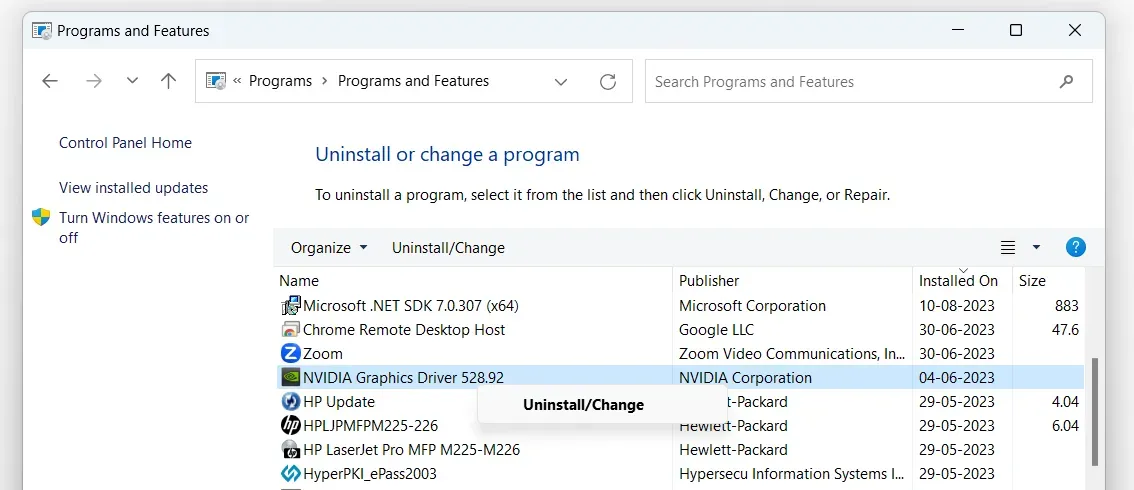
Reinstall the latest Nvidia drivers and GeForce Experience from Nvidia's official website.
Before that, we recommend collecting the product details like series, type, model, etc. This is because this information will help you to get the specific drivers or software for your Nvidia GPU model.
After collecting all the details -
- Open any browser and go to Nvidia’s official driver download web page.
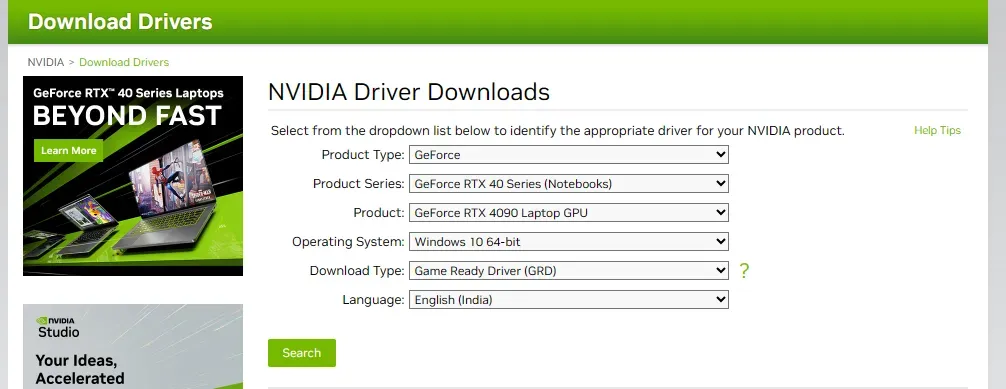
- Now, enter the required details on the driver downloads section like Product Type, Product Series, OS version, etc., and click on the Search button.
- You will get the suitable driver download option based on your provided information. Just download it.
- After the download completes, install the drivers with administrator privileges. Make sure to check the Perform a clean installation option.
- Once the installation finishes, close the setup window. Then open your browser and go to the Nvidia GeForce Experience download web page.

- Download and install the application. Log in with your Nvidia account and then check if you see the error again.
Get Back to PC Gaming with Confidence
Error 0x0003 can be a showstopper, but armed with these troubleshooting steps, you can get GeForce Experience up and running again. Check permissions, update drivers, restart services, and reset network settings to show error 0x0003 who's boss!
With GeForce Experience running smoothly again, you can get back to recording gameplay highlights and optimizing all your favorite PC titles. Don't let error 0x0003 ruin your fun. Try these fixes and happy gaming!