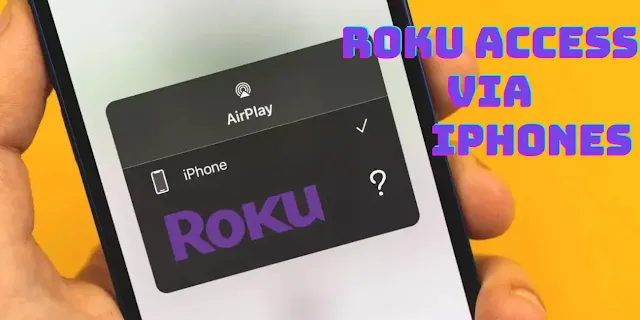
But what if you’re team iPhone? Fret not, for I’m here to unravel the art of ensuring stable Roku access via your beloved iPhone. Buckle up, dear reader, for a journey into the wireless realm!
Step 1: Setting the Scene with the Right Apps
Before you hop onto the streaming train, ensure you've got the Roku mobile app downloaded on your iPhone. Not only does this app act as a remote, but it also comes with a host of other features like private listening and voice search. If you still need to do so, get it from the App Store.
Step 2: On the Same Page, or Rather, Network
Ensuring your Roku device and iPhone are on the same Wi-Fi network is crucial. This common network is their communication bridge.
- On your iPhone, access Settings and tap on Wi-Fi to see the connected network.
- For your Roku, navigate to Settings > Network to identify its connection.
If they're not on the same one, adjust to unify them. If you have multiple networks (like one for guests), ensure both devices aren't accidentally split between them. Uniform connectivity guarantees smoother data exchange, reducing lag and potential streaming issues.
Step 3: Mirror, Mirror, On the Wall (or Phone)
Screen mirroring allows your iPhone's display to be reflected onto your TV without freezing. Here's the granular breakdown:
- Swipe into the Control Center on your iPhone (for most iPhones, swipe down from the upper right corner).
- Tap on "Screen Mirroring".
- A list of devices will appear. Select your Roku device.
- Ensure your TV is set to the correct input source (usually HDMI) where Roku is connected.
Step 4: Secure Your Network
The last thing you want during a riveting movie climax is buffering or even a sudden disconnect. But there's an equally pressing concern: network security.
With the rise of smart homes, ensuring a secure network becomes paramount. Considering the probability of an iPhone being hacked, it's evident that no device is truly invulnerable.
- Start by setting a robust and unique password for your Wi-Fi, steering clear of easily guessable combinations like "password123" or "admin".
- WPA3 encryption, the latest protocol, offers stronger protections, so ensure your router supports it.
- Regularly updating your router's firmware wards off potential vulnerabilities.
- Additionally, consider setting up a guest network for visitors, ensuring your main network, which your Roku and iPhone connect to, remains uncompromised.
- Finally, always disable remote management to prevent external entities from accessing your router settings.
Remember, a secure network isn’t just about maintaining connectivity; it’s about safeguarding your digital footprint.
Step 5: Optimize Wi-Fi Bandwidth
Heavy traffic on your home Wi-Fi is a prime culprit for streaming disruptions. If multiple devices are consuming bandwidth – be it gaming, video calls, or downloads – it could bottleneck your Roku's performance. Follow these strategies for optimization:
- Audit Device Usage: Periodically check which devices are connected to your Wi-Fi. Tools like the Fing app can help you get a visual representation of all connected devices. Disconnect non-essential ones during prime streaming times.
- Invest in Quality Hardware: Consider upgrading to a dual-band or tri-band router. These routers segregate high-bandwidth activities (like streaming) from regular tasks, ensuring consistent speed.
- Prioritize Roku: Some advanced routers offer Quality of Service (QoS) settings, allowing you to prioritize data traffic to specific devices (like your Roku) for optimized performance.
By strategically managing your network's traffic, you lay the groundwork for a smoother, buffer-free Roku streaming experience.
Step 6: The Art of Troubleshooting
Ever experienced a glitch while streaming? Before you pull your hair out, here’s a simple trick: unplug your Roku and iPhone, wait for a few moments, and plug them back in. This is the tech version of the age-old advice, "Take a deep breath and try again.".
In Conclusion
Achieving stable Roku access via iPhones isn’t rocket science; it’s just a matter of understanding the tools and ensuring they communicate efficiently. By following these steps and always ensuring your devices and networks are secure, you’re all set for a hassle-free streaming marathon. So, grab that popcorn, dim the lights, and dive into your favorite show. Happy streaming!