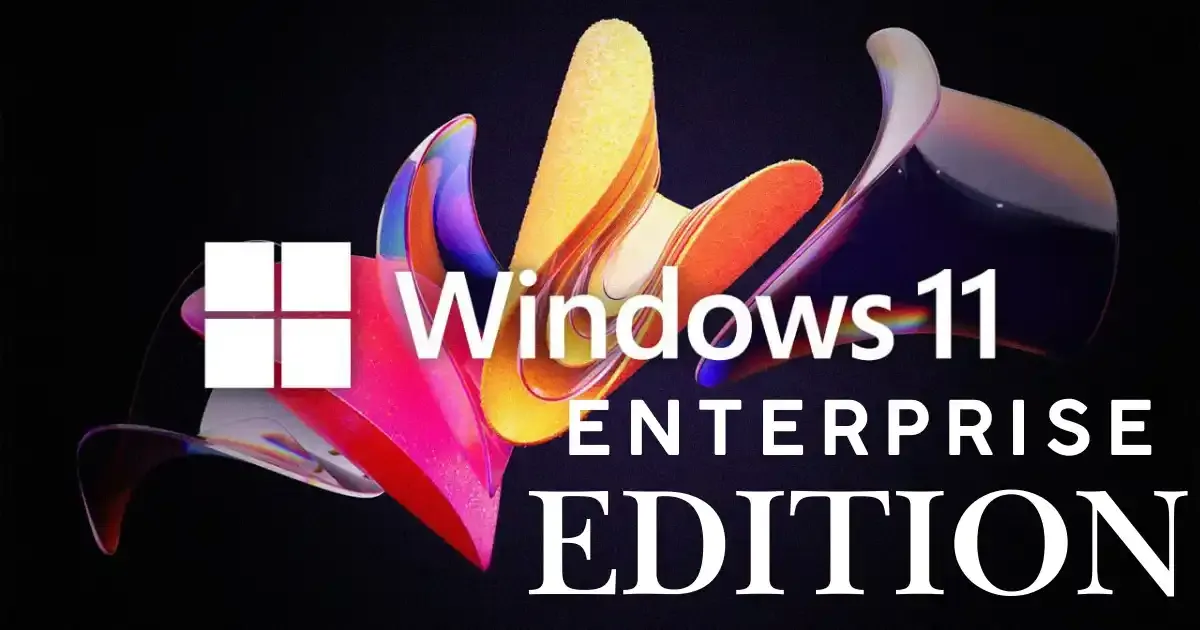
You're in the right place if you've been testing Windows 11 Enterprise Evaluation and want to convert it to the full version. Today, we will go through the entire process of converting your evaluation copy to a legitimate full version of Windows 11 Enterprise.
Before we jump into the conversion process, here's something important: Windows 11 Enterprise Evaluation is designed for IT professionals to test and evaluate Windows 11 Enterprise features. It comes with a 90-day expiration period, after which you'll need to either activate it or reinstall Windows.
Prerequisites Before Converting
Before starting the conversion process, make sure you have:
- A valid Windows 11 Enterprise product key
- Administrator access to your computer
- A stable internet connection
- A backup of your important files (just to be safe)
Method 1: With Skus and the Command line
This method is one of the best ways to permanently activate your Windows 11 evaluation version to the retail version. Simply follow the below steps-
- Open this Skus folder. (Path- C:\Windows\System32\spp\tokens\skus)
- You will get a folder named Enterprise Eval in the Skus directory.
- Now, you need to download the Enterprise folder [from here].
- After downloading the Enterprise SKU zip, extract it anywhere (like on your desktop).
- Now copy the Enterprise Folder and paste it to the Skus folder
- Now open the Command prompt (CMD) with run as administrator, and type the following command.
C:\Windows\System32\spp\tokens\skus
- In the CMD, type the following commands one by one -
cscript.exe %windir%\system32\slmgr.vbs /rilc cscript.exe %windir%\system32\slmgr.vbs /upk >nul 2>&1 cscript.exe %windir%\system32\slmgr.vbs /ckms >nul 2>&1 cscript.exe %windir%\system32\slmgr.vbs /cpky >nul 2>&1 cscript.exe %windir%\system32\slmgr.vbs /ipk NPPR9-FWDCX-D2C8J-H872K-2YT43 sc config LicenseManager start= auto & net start LicenseManager sc config wuauserv start= auto & net start wuauserv
- This will connect your Windows 11 Enterprise Evaluation version to the retail version
- Now, you can click on Change Product Key options and add your Windows 11 Enterprise Key to finally activate it.
NPPR9-FWDCX-D2C8J-H872K-2YT43 is a Windows 11 Enterprise generic key; it will only help you to convert to Windows 11 Enterprise edition but won’t activate it.
Method 2: Converting Using Command Prompt (Recommended)
This is the most straightforward method to convert your evaluation copy:
- Press Windows + X and select "Windows Terminal (Admin)"
- In the command prompt, type: slmgr /dlv to check your current license status
- If it shows "EVAL" in the description, proceed with the conversion
- Type the following command:
slmgr /upk
This removes the current product key - Now enter:
slmgr /ipk XXXXX-XXXXX-XXXXX-XXXXX-XXXXX
(Replace X's with your legitimate Windows 11 Enterprise product key. e.g- XGVPP-NMH47-7TTHJ-W3FW7-8HV2C)
Learn how to get your legitimate Windows Product key
Here are some ways to find or obtain a Windows 11 Enterprise product key:
Find the product key on the device
The product key may be preinstalled on the device, included with the packaging, or on a card or Certificate of Authenticity (COA) attached to the device.
Find the product key in the web portal
The product key may be available through the web portal for the program.
Find the product key in the confirmation email
The product key may be in the confirmation email if it was purchased from the Microsoft Store online.
Find the product key using Windows PowerShell
Press Windows + X, then select Windows PowerShell. Enter the command
(Get-WmiObject -query 'select * from SoftwareLicensingService').OA3xOriginalProductKey.Purchase a digital license
If a product key or digital license is not available, a Windows 11 digital license can be purchased after installation.
An error may occur if a product key for the Enterprise edition of Windows is used to activate Windows 11 Home or Windows 11 Pro. This is because the product key must match the edition of Windows on the device.
- Finally, activate Windows with:
slmgr /ato
Method 3: Using Settings App
If you prefer using the GUI:
- Open Settings (Windows + I)
- Navigate to System > Activation
- Click on "Change product key"
- Enter your Windows 11 Enterprise product key
- Follow the on-screen instructions to complete the activation
Common Issues and Solutions
Error Code 0xC004F069
If you encounter this error, it usually means the key you're using isn't valid for conversion. Double-check your key or contact your organization's IT department.
Activation Failed
Try these steps:
- Run the activation troubleshooter in Settings
- Check your internet connection
- Wait a few hours and try again
- Contact Microsoft support if the issue persists
Important Notes and Tips
- Backup Your Data: While the conversion process is generally safe, it's always wise to backup important files
- Internet Connection: Ensure stable internet during the activation process
- Product Key: Make sure you're using a legitimate key that matches your Windows edition
- System Requirements: Verify your system meets Windows 11 Enterprise requirements
- KMS Activation: If you're in an organization, you might need to connect to your company's KMS server
What Happens After Conversion?
After successful conversion:
- Your Windows installation becomes permanently activated
- You get access to all Enterprise features
- The 90-day evaluation countdown stops
- Windows updates continue normally
Final Thoughts
Converting your Windows 11 Enterprise Evaluation to the full version is quite straightforward when you follow these steps. Remember, always use legitimate product keys and maintain a backup of your important data. If you run into any issues, Microsoft's support team is usually helpful in resolving activation problems.
The most important thing is to plan the conversion before your evaluation period expires. This way, you can ensure a smooth transition without any interruption to your work or loss of data.
Have you successfully converted your Windows 11 Enterprise Evaluation? Share your experience in the comments below!
Note: This guide is current as of January 2024. Microsoft may change activation procedures in future updates.