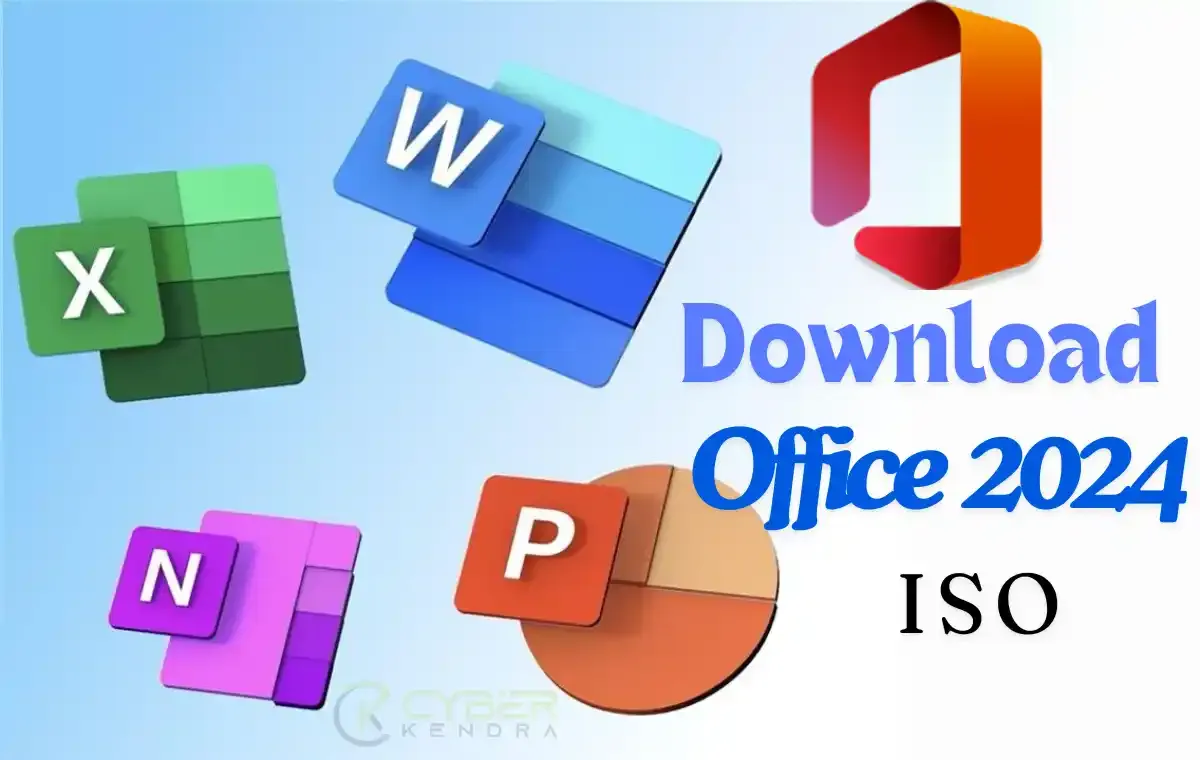
Whether you're considering an upgrade or just curious about what's new, this comprehensive guide will walk you through everything you need to know about Office 2024.
In this article, we'll cover:
- Key new features in Office 2024
- How Office 2024 compares to Office 2021 and Microsoft 365
- Steps to download and install Office 2024
- Whether upgrading is right for you
Let's dive into what Microsoft has brought to the table with this latest release.
What's New in Office 2024?
Office 2024 introduces several significant upgrades across its suite of applications. Here are the standout features:
- Redesigned Interface
- Microsoft has implemented its Fluent Design system across the Office suite, offering a more modern and consistent user experience. The new interface is designed to be more intuitive and visually appealing, especially on Windows 11 systems.
- Excel Enhancements
- Excel users will appreciate several new additions:
- Dynamic charts with support for dynamic arrays
- 14 new text and array functions for improved data manipulation
- New IMAGE function for easier integration of images into spreadsheets
- Improved performance when working with multiple workbooks
- PowerPoint Innovations
- Presentation creators have new tools at their disposal:
- Cameo feature for integrating live camera feeds into slides
- Recording Studio for capturing presentations with voice, ink gestures, and video
- Native support for embedding Microsoft Stream (SharePoint) videos
- Built-in closed captioning for video and audio content
- Word Improvements
- Enhanced session recovery: Automatically reopens and restores documents after unexpected closures
- Outlook Updates
- Improved search functionality across emails, calendars, and contacts
- New meeting scheduling options, including automatic meeting shortening
Office 2024 vs Office 2021 vs Microsoft 365: The Showdown
Now, I know you're probably wondering how Office 2024 stacks up against its siblings. Well, wonder no more! Here's a handy-dandy table to break it down for you:
| Feature | Office 2024 | Office 2021 | Microsoft 365 |
|---|---|---|---|
| Payment model | One-time purchase | One-time purchase | Subscription-based |
| Feature updates | Security updates only | Security updates only | Continuous updates |
| Cloud storage | Not included | Not included | 1TB OneDrive storage |
| Device support | One PC or Mac | One PC or Mac | Multiple devices |
| Latest features | Yes | No | Yes |
| AI capabilities | Limited | Limited | Extensive |
| Collaboration tools | Basic | Basic | Advanced |
Download Office 2024: Your Step-by-Step Guide
Alright, folks, let's get down to main topic. Here's how you can get your hands on Office 2024:
- Head over to the official Microsoft Office website.
- Click on the "Buy now" button for either Office Home & Student 2024 or Office Home & Business 2024, depending on your needs.
- Choose your language and click "Add to cart".
- Proceed to checkout and complete your purchase.
- Once your payment is processed, you'll receive a download link and a product key via email.
- Click on the download link to start downloading the Office installer.
- Once downloaded, run the installer and follow the on-screen instructions.
- When prompted, enter your product key to activate Office 2024.
- Sit back, relax, and let the installation complete. You're now ready to rock with Office 2024!
Pro Tip: Make sure you've got a stable internet connection before starting the download. It's a hefty package, so you might want to grab a chai while you wait!
Download Office 2024 iso
You can also gets your hand on Office 2024 without purchasing. Note that this will be the trial version and you can use the software for some days only. Later, you can purchase the license from Microsoft official site via above guided steps.
| Version Name | Release Date | Link |
|---|---|---|
| Microsoft Office 2024 Professional Plus VL 2408 Build 17932.20114 Multilingual | Oct, 1 | Download |
Download and Install Office 2024 Officially
This is another approch by which you can have Office 2024 in your system. In this we are using Microsoft offical Office Deployment Tool to download and install Office 2024.
About Office Deployment Tool: The Office Deployment Tool (ODT) is a command-line tool that you can use to download and deploy Click-to-Run versions of Office, such as Microsoft 365 Apps for enterprise, to your client computers.
Before we proceed let me tell you some important points-
- If you have installed any previous version then uninstall it.
- Need internet connection (prefer a stable connection).
- Follow every steps carefully.💡
- Download the Office Deployment Tool from Microsoft site.
- Launch the Office Deployment Tool as an Administrator priviledge.
- Tick the checkbox and then click continue to agree to the terms and conditions.

- Now, select the location where you want to save the Office 2024 Setup file. For easy access we recommend to create a Folder in Desktop only. As we have created in below image.

- You will have two file in the created folder (eg. Office2024), one XML file
configuration-Office365-x64.xmland a setup.exe
- Now, rename the
configuration-Office365-x64.xmltoconfiguration.xml - Now, edit the xml file by Right Clicking on it and open the file in Notepad.

- Delete everything written in the file and replace it or paste the following code-

<Configuration> <Add OfficeClientEdition="64" Channel="PerpetualVL2024" SourcePath="\\Server\Share"> <Product ID="ProPlus2024Volume" PIDKEY="#####-#####-#####-#####-#####"> <Language ID="en-us" /> </Product> <Product ID="ProofingTools"> <Language ID="de-de" /> <Language ID="es-es" /> </Product> </Add> <RemoveMSI /> <Display Level="None" AcceptEULA="TRUE" /> </Configuration> - Simple Click on
File>Saveor pressCTRL+Sto save the file - Now Open the Command Promt in the same folder. You ca do that by pressing
Shift Key(on keyboard) and right click anywhere in the folder. You will getOpen in TerminalOption. Simply click on it. Or, goto address bar of the folder and typecmdorpowershelland hit Enter. - Copy the following command and run in Command Prompt or PowerShell.
setup /download configuration.xml
This will start downloading Microsoft Office 2024 on your computer. The overall size of the application is approx 3GB, so it will take some time. The download time will depend upon your internet speed.
- Once the download is complete, you need to run one more command to install the Office 2024. Type the following command and press enter.
setup /configure configuration.xml
- Now you will get a Office 2024 installing screen. Simply wait to get it complete.
- After it get install, open Word (or any office app) from Start menu.
- Follow the message on the screen. A sign-in prompt will appear on the screen or you can click on Account option in the left-bottom sidebar, and from there click on I have a product key option.
- Enter the Office 2024 product key as given below and then click Activate Office.
Product Name Office 2024 Product Key For commercial preview 2TDPW-NDQ7G-FMG99-DXQ7M-TX3T2 For commercial preview Y63J7-9RNDJ-GD3BV-BDKBP-HH966 - That's it, your office app gets activate. You can verify it by again going to Account and check the status of the Activation.
Office 2024 Minimum system requirements
Office LTSC 2024 is supported on the following operating systems:
- Windows 11*
- Windows 10
- Windows 10 LTSC 2021
- Windows 10 LTSC 2019
- Windows Server 2022
Your device needs at least a 1.1 GHz, two-core processor, 4 GB of RAM, 4 GB of available disk space, and a display with a resolution of 1280 x 768 to run Office LTSC 2024. A 64-bit version of Office is required for 4K and higher resolutions.
Is Office 2024 Worth the Upgrade?
Now, here's the million-dollar question - should you upgrade? Well, it depends on your needs, yaar!
If you're someone who likes to pay once and be done with it, and you're happy with getting new features every few years, then Office 2024 is your jam. It's got all the latest bells and whistles, and you won't have to worry about monthly subscriptions.
On the flip side, if you're all about having the absolute latest features, need to work across multiple devices, or can't live without that sweet, sweet 1TB of cloud storage, then Microsoft 365 might be more your speed.
As for me? I'm loving Office 2024. It's got enough new features to keep things interesting, but it's still familiar enough that I didn't spend hours figuring out where everything is. Plus, that new design is chef's kiss.
Wrapping Up
There you have it, folks - everything you need to know about Office 2024. Whether you're a student, a professional, or just someone who likes to make fancy spreadsheets for fun (no judgement here!), Office 2024 has something for everyone.
Have you tried Office 2024 yet? What's your favourite new feature? Drop a comment below and let's chat! And don't forget to hit that share button if you found this guide helpful. Until next time, this is your tech-loving blogger signing off. Stay cool, stay productive!